How an OD Can Use Uprise to Enhance Office Workflow
At the exam stage, the OD must focus on providing superior patient care and recording proper insurance codes all while documenting the entire patient interaction. With an EHR solution, you can spend less time verifying insurance codes and documenting steps, and more time focusing on the patient.
Last month, we wrote about how your front desk and optical tech could improve your office workflow with an EHR solution. If you haven’t had a chance to review those posts, check them out here:
- How to Improve Office Workflow with Uprise: Front Desk
- How Your Optical Tech Can Improve Office Workflow
But, now the question is, can you use Uprise to enhance the office workflow at the exam stage?
In this post, we break down the Uprise exam features to show you how it can be used to streamline your workflow to help you see more patients without jeopardizing patient satisfaction, documentation practices, or insurance compliance.
Exploring the EHR Tab
In the eyecare industry, paper charts are outdated and inefficient. Relying on paper can become burdensome as you need to locate, sort, and attempt to read your staff's handwriting. And, if the staff member who wrote previous exam records is no longer at your practice, getting verification can become impossible.
Using an EHR software solution, you get guidance through an effective and efficient office workflow in the exam stage that provides you with the ability to take exam notes in real-time, automatically document the exam report, and verify that insurance codes are accurate and in compliance.
The EHR tab in Uprise is where you as the OD will spend a majority of your time. Because each exam and patient is different, we designed the exam workflow to be customizable and easy for you to use and change on the fly. With each new patient, you can quickly bring up their electronic health record to:
- Review and refine exam history
- Chart segment exam findings
- Record ICD 10 code documentation
- Recommend a specialist
Bonus Read: 7 Things ODs Should be Getting from Their EHR Software
Review and Refine Exam History
Moving between patients and reviewing a complete list of the patient’s previous exam history is difficult to do, especially if the patient hasn't been at your practice for a while. Uprise gives you a customizable dashboard to view and refine your patient's complete exam history and other important health information.
Chart Segment Exam Findings
Sometimes, software can force you to change your good habits to conform to less efficient practices. But with Uprise, we regularly consult with eyecare professionals and have designed many aspects of our EHR software to mirror eyecare best practices.
For example, when starting the physical exam in Uprise, you can work through the exam chart from the front of the eye to the back of the eye. This practice aligns with the way many eye care professionals conduct and record the physical exam. As you work your way through the chart, you can document your findings to include text or graphical annotations.
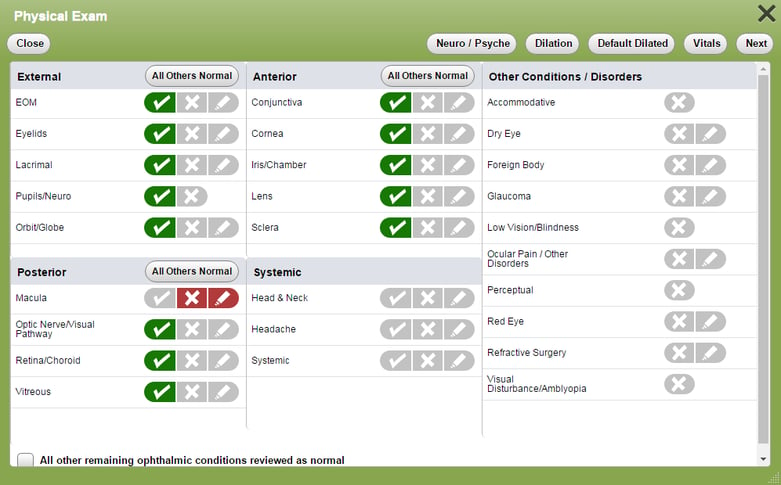
- Use voice dictation
As an eyecare professional, you don’t want to turn your back on your patients. You also don’t want to hold off on documenting potential issues until after the patient leaves. With the voice diction feature available in Uprise, when using the iPad, you can voice record your findings and Uprise will convert that to text. With this feature, you can document your findings without every having to turn your back on the patient to type.
- Add Google images
Sometimes an image can quickly convey the severity of your patient’s condition. With Uprise, you can pull an image of eye issues to use as a baseline for documentation. Along with adding the image, you can mark the condition and placement as well as add notes on any additional findings.
- Make graphical annotation
To take documentation one-step further, you can make graphical annotations of your findings to indicate size and location.
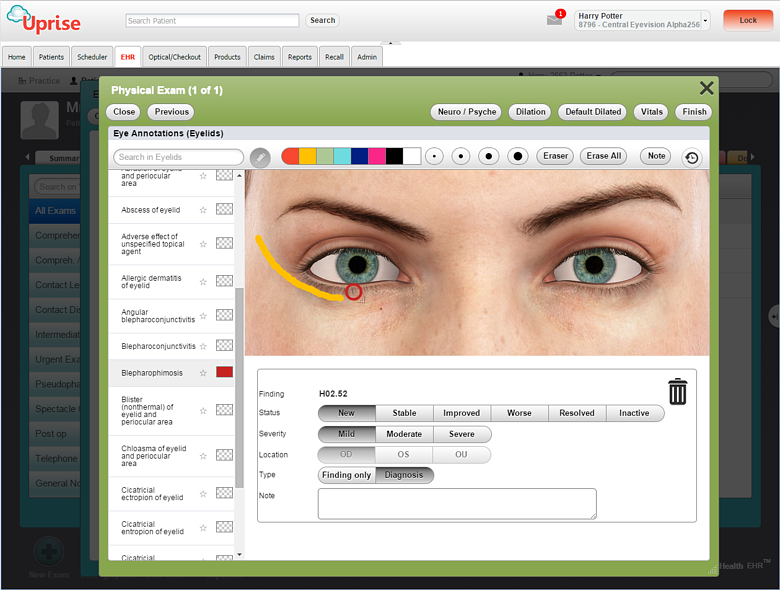
Record ICD 10 Codes
One of the more time consuming parts of conducing a physical exam is recording the ICD 10 procedures, diagnosis, treatment plan, counseling materials, and orders. Maybe more challenging than that is ensuring that the codes you documented are in compliance.
As you make your diagnosis, Uprise automatically populates your assessments with the treatment plans and the ICD 10 codes that correspond with the diagnosis. When you select the primary diagnosis, Uprise will automatically suggest procedures, special tests, orders, counseling materials and ICD 10 and ICD 9 codes for comparison.
You'll know in an instant whether any of the special tests you diagnose can be perform together and what test you have to schedule out so you don’t have to send your patients back to the waiting room.
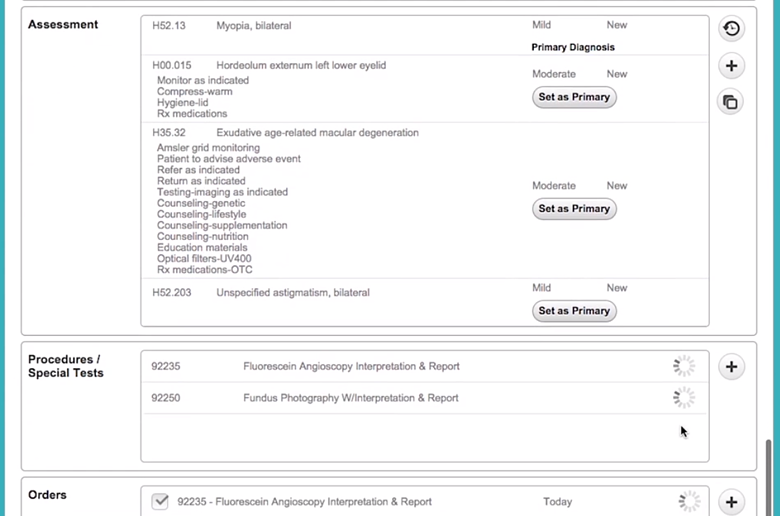
Recommend Specialists
Referring patients to specialists or other doctors couldn’t be easier with Uprise. You can select from a list of referral types, which are listed in alphabetical order unless bookmarked by a star. Once the referral type is selected, you just specify the care giver you want to refer the patient to, and auto generate the referral letter with populated information about why you’re referring the patient. You can also add exam images just like you would in an email. Uprise even generates the Continuity of Care Document (CCD) so you get your patients the care they need faster without trading in for quality.
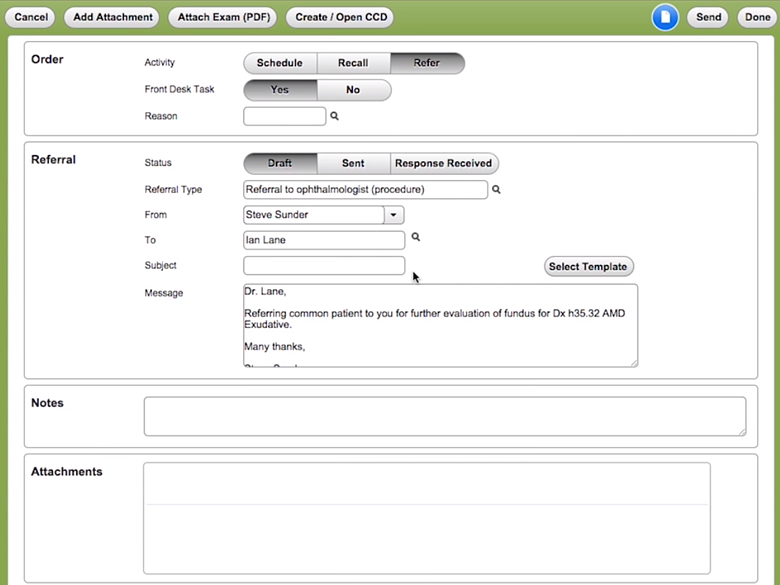
Using a complete EHR software solution like Uprise, gives you the exam features you need to properly document your patient’s physical exam details, update the patient health record, verify insurance codes, and refer specialists all while enhancing patient care.
Do want to learn more about how your optometric practice can improve your office workflow? Then watch this short video!

